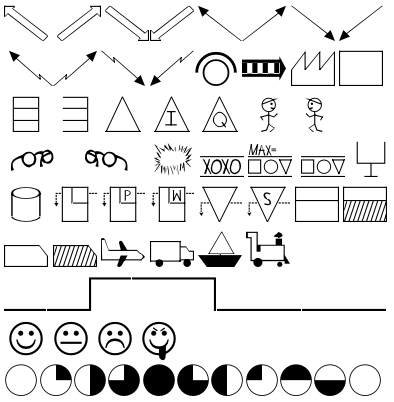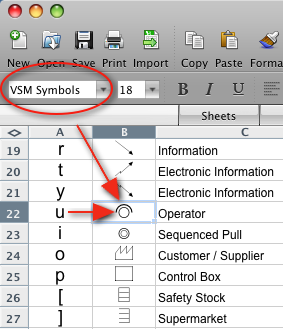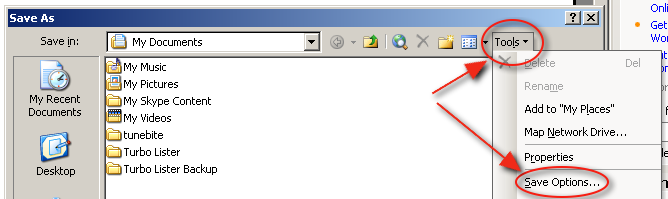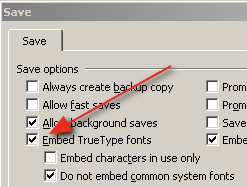Click Here to Download
If you want some background on VSM (Value Stream Mapping), see the Wikipedia page.
A free VSM Symbols font!
Someone recently pointed out that he used the Harvey Balls font for Value Stream Mapping but that he had to manually draw the other symbols. After doing a bit of a Google search I found that there weren't any such fonts freely available. So, one rainy weekend, I hacked one together.
Installation - Where do I get the VSM Symbols Font?
Download the VSM Symbols Font (vsm_symbols.ttf) file to your machine by clicking here.
Macintosh: Double Click on the vsm_symbols.ttf icon and then click on Install Font
Windows: Copy the file to your C:\WINDOWS\Fonts directory
(Some Windows users my have their fonts elsewhere (e.g. C:\WINNT\Fonts))
Usage - How do I use the VSM Symbols Font?
Using the font is simple. Just select the VSM Symbols font from your application (just like you would select Times or Arial). When you are using the VSM Symbols font, you can draw any of the characters by typing the normal characters on your keyboard. The configuration is optimized for a standard US English QWERTY keyboard, but will work with any other keyboard as well.
In the screen shot you can see that the VSM Symbols font is selected. To make an "Operator" character, you simply type a "u" on the keyboard. For a full mapping of all the characters, click here.
Which symbols are supported?
Value Stream Mapping symbols are not standardized and there are many variations. The font contains some of the most common symbols. You can download this spreadsheet to see all the mappings and symbols. NOTE: In order to view the mapping you must have the VSM Symbols font installed. The symbols include: Air Freight, Control Box, Customer / Supplier, Data Box, Dedicated Process, Electronic Information, Faces, FIFO Inventory, Go See / Visual Info, Harvey Balls, Information, Inventory, Kaizen Burst, Kanban Post, Level Loading, MRP / ERP, Operator, Person / Verbal Info, Production Kanban, Push, Queue / Waiting, Rail Freight, Safety Stock, Sea Freight, Sequenced Pull, Shared Process, Shipment, Signal Kanban, Storage, Supermarket, Truck Freight, Withdrawal Kanban.
How do I draw a timeline?
The characters mapped to Z, X, C, V, and B (note that these are upper case) will allow you to draw any combination of timeline. On a QWERTY keyboard these keys are all next to each other - simply put your CAPS LOCK to ON and it's simple.
Usage - Why should I use this font instead of drawing the symbols manually?
There are plenty of free and paid symbol sets and tools to do VSM; however, by incorporating it as a font, you can ensure that the symbols will scale without distortion. Also, you get all the symbols in one easy package and you can easily access them by memorizing the keyboard shortcuts. Other VSM symbol fonts encode the fonts in the "special characters" area; however, this free VSM Symbols font's characters are accessed with the normal letters on the keyboard. This means you can write software in Excel / Powerpoint that displays the symbols easily as normal characters.
Usage - How do embed the VSM Font into a web page?
It is now possible to embed the VSM Font into a web page, however doing so requires a browser that supports the @font-face CSS tag. I have put together a proof of concept web page to show you how to do it.
Potential Issue - Why do other people just see plain characters instead of the VSM Symbols?
If you send a document to someone who doesn't have the font installed, their computer will substitute the font with another font and they will just see normal characters. There are two solutions to this problem. First, you could ask the person to install the font themselves (per the instructions above). This method is required in Excel because Excel doesn't let you embed fonts. Another option is to embed the font within your own document. The method for doing this varies depending upon your particual application, but in Microsoft Powerpoint and Word for Windows, you simply click on [File] - [Save As...].
When you get the [Save As] window, you click on [Tools] - [Save Options...] as shown below
Then you simply click on [Embed TrueType fonts] as shown below (this is Word 2003 - yours might look slightly different).
You can optionally click on [Do not embed common system fonts] to save some space in the file. Don't click on [Embed characters in use only].
Note that these instructions have not been updated in a while so the screen shots are for old version of macOS and Windows. The macOS procedure is still the same, but I'll need to update the instructions and screen shots for the Windows version. Stay tuned...
Click Here to Download